Hello Friends!
Here you will find the tricks to search using google efficiently...so that you do not get irrelevant search results.
You can also call it as
Search Engine Hacking. It involves using advanced operator-based searching to identify exploitable targets and sensitive data using the search engines.
Special Search Characters:
1.
Quotes ["search query"]: Quotes are used to search for specific phrase or set of words.
E.g. The query ["The monk who sold his Ferrari"] will search for the specific phrase —The monk who sold his Ferrari.
2.
Minus Sign [-]: The minus sign tells Google search engine to exclude the word that follows the minus operator.
E.g. [-red apple] will display the search results which will exclude the word red.
3.
Tilde operator [~]: Adding a tilde operator in front of a word will search for results containing that word as well as even more synonyms.
E.g. [~jokes] will display search results which will include the word jokes as well as its synonyms like funny, humor, etc.
4.
OR operator or vertical bar [|]: Using OR (in uppercase) or the vertical bar with two or more keywords, tells Google to search for pages that contain either of the words.
E.g. [Android OR Apple] will display search results containing either of the words.
5.
Asterisk operator [*]: The asterisk is a computer symbol for a wildcard, which allows the search engine, such as Google, to fill in that space with any text string. You can also use it within double quotes for more precise searches.
E.g. The query ["today is * day"] will display search results like “today is a good day” or “today is mother’s day”, etc
Other Useful Tricks
link:The query [link:] will list webpages that have links to the specified webpage. For instance, [link:www.google.com] will list webpages that have links pointing to the Google homepage. Note there can be no space between the “link:” and the web page url.
related:The query [related:] will list web pages that are “similar” to a specified web page. For instance, [related:www.google.com] will list web pages that are similar to the Google homepage. Note there can be no space between the “related:” and the web page url.
info:The query [info:] will present some information that Google has about that web page. For instance, [info:www.google.com] will show information about the Google homepage. Note there can be no space between the “info:” and the web page url.
define:The query [define:] will provide a definition of the words you enter after it, gathered from various online sources. The definition will be for the entire phrase entered (i.e., it will include all the words in the exact order you typed them).
site:If you include [site:] in your query, Google will restrict the results to those websites in the given domain. For instance, [help site:www.google.com] will find pages about help within www.google.com. [help site:com] will find pages about help within .com urls. Note there can be no space between the “site:” and the domain.
allintitle:If you start a query with [allintitle:], Google will restrict the results to those with all of the query words in the title. For instance, [allintitle: google search] will return only documents that have both “google” and “search” in the title.
intitle:If you include [intitle:] in your query, Google will restrict the results to documents containing that word in the title. For instance, [intitle:google search] will return documents that mention the word “google” in their title, and mention the word “search” anywhere in the document (title or no). Note there can be no space between the “intitle:” and the following word.
Putting [intitle:] in front of every word in your query is equivalent to putting [allintitle:] at the front of your query: [intitle:google intitle:search] is the same as [allintitle: google search].
allinurl:If you start a query with [allinurl:], Google will restrict the results to those with all of the query words in the url. For instance, [allinurl: google search] will return only documents that have both “google” and “search” in the url.
Note that [allinurl:] works on words, not url components. In particular, it ignores punctuation. Thus, [allinurl: foo/bar] will restrict the results to page with the words “foo” and “bar” in the url, but won’t require that they be separated by a slash within that url, that they be adjacent, or that they be in that particular word order. There is currently no way to enforce these constraints.
inurl:If you include [inurl:] in your query, Google will restrict the results to documents containing that word in the url. For instance, [inurl:google search] will return documents that mention the word “google” in their url, and mention the word “search” anywhere in the document (url or no). Note there can be no space between the “inurl:” and the following word.
Putting “inurl:” in front of every word in your query is equivalent to putting “allinurl:” at the front of your query: [inurl:google inurl:search] is the same as [allinurl: google search].
Thats all...
Enjoy Searching...
Please comment if you like.....



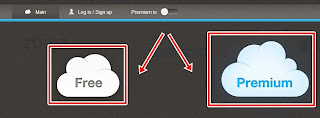
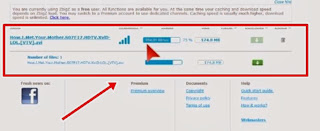


.jpg)



.gif)












