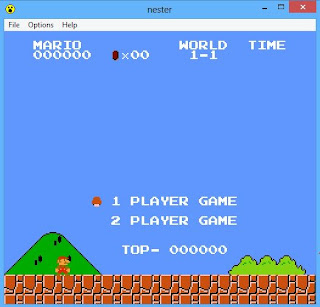10 cool things you can do with your Android camera
1. Search for anything, anywhere
As much as you might hate Google for its never-ending bid for world domination, you've got to hand it to the search giant - it really knows how to come up with the goods. Take its latest application Google Goggles, for example.
Designed for Android 2.1 and newer iterations of the OS, it's basically a barcode or QR code reader if it were made by the Incredible Hulk. Instead of relying on scanning bits of information specifically created to be recognised by the app on the side of a packet, Google Goggles can be used to scan absolutely anything - and the beauty of it is that there's not a code in sight.
Simply point it at what you want and it will pull information relevant to it straight to your phone. If it's a famous landmark like Big Ben, it'll beam you a complete history of the building. It works for artwork, drinks, logos and much more.
2. Play augmented reality games
Augmented reality in phones has been around for some time now and tools like AR translation apps are great, but nobody ever seems to show you how to use the technology for fun. That shouldn't stop you using your phone's ability to play augmented reality games though - no matter where you are.
There are plenty of them about, like SpecTrek - the game where you search for virtual ghosts using a map and then shoot them down when you find them. Or there's Zombies, Run! where you have to get from A to B on a map, avoiding those pesky flesheaters en route.
A word of warning: be very careful about running around and shooting at things in a city filled with real people, as you might get some funny looks, especially if you're old enough to know better.
3. Catch criminals
Perish the thought of ever losing your phone or having it stolen, but it could very easily happen to you one day.
Gotya is an app that takes advantage of your Android handset's camera to catch a light-fingered fiend in the act by snapping a photo of them when they try to bypass your phone's security login screen. It then not only emails the picture to you instantly, but also tells you the thief's location, so you can tip off the police to their whereabouts.
Obviously, the only way this idea would ever actually work would be (a) if your phone comes with a front-facing camera, (b) there's mobile internet access available, and (c) you actually remembered to turn 3G on in the first place. Otherwise, it's absolutely fool-proof.
4. Look to the stars
While few of us can ever boast to be blessed with the same sort of abilities as Brian Cox or Sir Patrick Moore, we can still revel in all that the stars have to offer from the comfort of our own homes (or gardens, anyway) thanks to apps like Star Chart and Google SkyMap.
Using AR, they allow you to point your phone skywards at night and get a fascinating overview of all those little lights. SkyMap gives you the names of stars and tells you where to point your phone to see certain planets. You'll feel like a Greek god in no time.
5. Turn your phone into a webcam
Your smartphone's camera doubles up as a handy video camera - most newer phones can even record in high definition - which you can use to shoot videos on the move. But that wouldn't be very revolutionary, would it?
If you want to make more of your mobile hardware, why not stream your videos live to the world (or just a couple of close friends) using Bambuser instead?
Provided you have a decent internet connection where you are - and no, we didn't believe those promotional snowboarding videos either - you can broadcast videos as you record them, which would be great for parties or any kind of activity where someone couldn't be there. You can even geotag your live stream and share it with your entire social network, so everyone knows where you are!
6. Save photo notes
Probably one of the most underrated features of a phone is the ability to take notes at random whenever something happens to pop into your head.
You can go one step further than basic note taking and start using the power of your camera plus the Evernote app to take picture notes too.
The real beauty of this is that anything you snap that contains text will be recognised by Evernote, allowing you to categorise the picture and search the text later, so it effectively writes notes for you. It's great if you want to digitise your shop receipts or scan a great article in a magazine for later.
7. Get notifications via camera flash
The main use for your phone camera's flash is taking pictures in low light, naturally, but some people also use it as a torch to find their way at night. It can even be used as an extension of the ringer and vibrate function when you receive calls by installing the Flash Blink app, so if all else fails and you can't hear your phone, you'll certainly be able to see the flashing light emitting from it.
The app isn't available off-the-shelf, so don't go rooting around Google Play because you won't find it. Instead, find out how to use it in the tutorial below.
Get notifications via camera flash
Install Flash Blink-
https://play.google.com/store/apps/details?id=imoblife.blink&hl=en
open the Flash Blink app like any other in your list of apps.
To get it to work, simply turn on the torch and tap the check box next to where it says Enable Flash Blink Notification - you can choose it to flash when you receive a call, a SMS or both, and you can even choose how fast the light flashes.
8. Translate text
Once again Google Goggles comes to the rescue - out of all the picture-to-text translator apps out there, it's hands-down the best of them.
Just hover your phone's camera over an image of some text, snap a photo and Google Goggles will automatically recognise if the text is in a foreign language and attempt to analyse and translate the image for you. Imagine being in a restaurant in Paris and you want to avoid eating frogs' legs - this could be very useful.
9. Find hidden stuff around you
Thanks to augmented reality technology, you can discover a world of pretty interesting things right outside your front door using apps like Junaio and Layar.
What they basically do is reveal things on your phone that you wouldn't be able to see using your eyes, like events that are going on or where to find discounts nearby. It will even point you in the direction of essential information, like the nearest cash machine or underground station.
10. Scan documents
Another great feature available to Android phones is the ability to convert documents into printable PDFs, simply by using an app like Handy Scanner, which snaps a photograph and then magically turns it into a PDF.
You then have the option of emailing the PDF or putting it in a Dropbox folder. Alternatively, Google Drive does much the same thing but instead of creating a PDF out of printed text, it converts it to a Google Docs file.